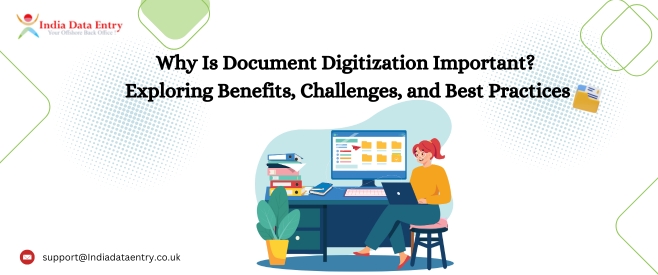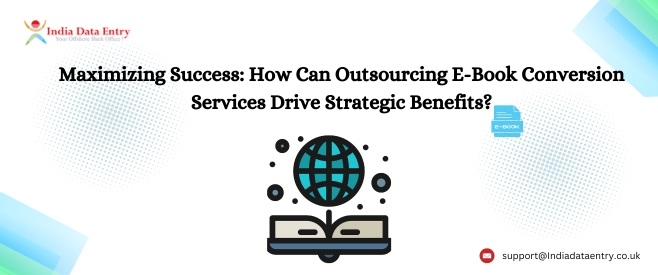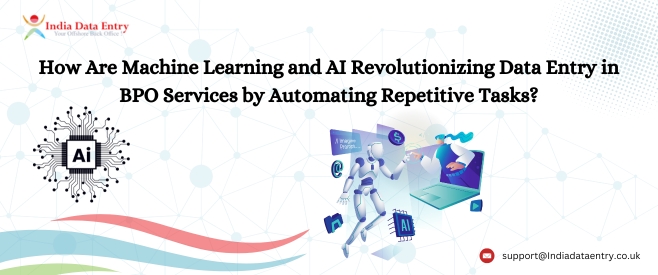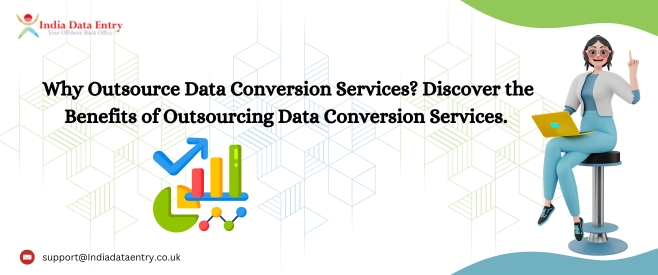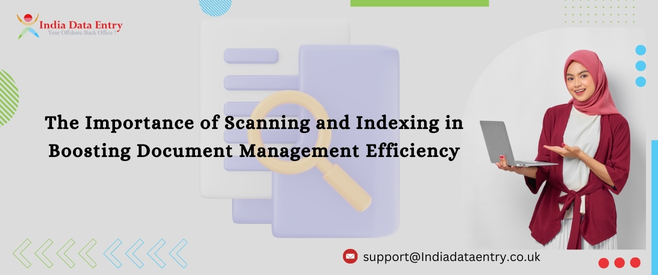Tech Tips For Better Word Processing
Microsoft Word is the most popular word processor and it is an integral part of digital era. The number of Word users increase day by day, but most of the Word users is not aware about the capabilities of Microsoft Word. This article provides some tips to increase the productivity by using all the functionalities included in the Microsoft Word:

Changing Case
Change the case of text is very simple. To change the case of typed text, first you have to select the text and then go to the Change Case button. There are 5 options to select in this Change Case button:
Sentence case: If you choose the option Sentence case, first character of each sentence becomes capital letter and all other characters will be lowercase.
lowercase: In this option, all characters become small letter or lowercase.
UPPERCASE: In the option UPPERCASE, all characters become capital letter.
Capitalize Each Word: In this option, first letter of each word in a sentence becomes uppercase.
tOGGLE cASE: If you choose this tOGGLE cASE option, it reverses the case of each character.
Copy and Paste
Copy a text from a web page or another document by clicking ctrl+C and to paste the copied content in a Word press ctrl +V. Most of the word users don’t know how to copy and paste a content into a Word without formatting. Copy the targeted text and paste it by right clicking the page to choose Keep Text Only option.
Formatting Text
You can format the text easily by using Formatting toolbar find on the Standard Toolbar. Select the text that you want to make changes and choose the preferred style, size, color etc. If you change the text unknowingly, you can undo the text by clicking Ctrl+Z.
Auto Save
Auto save option enables you to recover automatically what you have done in the Word without saving. You can save even the latest changes that you have made in the Word document without making any extra effort. To enact auto save option click Microsoft Office Button > Word Options > Save. This option allows you to make changes in the details. Check the timing given in the Save AutoRecover Information in every ‘X’ minutes and reduce it to the least one.
Following are some of the short cuts to handle a word processing easily:
Ctrl+S: To save the document.
Ctrl+B: To bold the selected text.
Ctrl+Z: To undo the changes.
Ctrl+C: To copy the text.
Ctrl+V: To paste the copied text.
Ctrl+A: To select the entire document.
Ctrl+f3: To capitalize the first letter of each word.
Ctrl+F: To find and replace a specific word.
Ctrl+D: To set the default font, color, style, size etc.
Outsource your word processing services to India Data Entry UK, an outsourcing company based in Cochin, Kerala. We provide word processing services at affordable price to our clients all over the world. If you know all the functionalities of Microsoft Word, word processing is simple. But if you want to save your time and money, you have to outsource word processing services to India Data Entry UK.